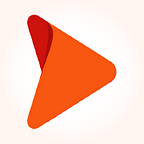Elevate Code Quality with SonarQube — Analysis Reporting Details
In the fast-paced world of software development, maintaining high code quality is paramount. Poorly written code can lead to bugs, security vulnerabilities, and maintenance nightmares down the line. To ensure that your codebase remains robust and reliable, tools like SonarQube come to the rescue. In this blog post, we’ll delve into how SonarQube can help elevate your code quality by providing detailed analysis reporting.
Note: This serves as a continuation of the previous blog: Ensured code quality excellence with SonarQube
SonarQube analysis reporting details
Let’s take a closer look at the key components of SonarQube’s analysis reporting and why is it so loved by developers:
1. Dashboard overview
SonarQube offers a user-friendly dashboard that presents a concise snapshot of the project’s status. It presents key metrics, including issue counts, code quality concerns, bug reports, security vulnerabilities, and code coverage statistics. This dashboard serves as a valuable tool for swiftly evaluating the overall condition of your codebase.
2. Delve deeper into problems
SonarQube classifies issues based on their severity (e.g., “Blocker,” “Critical,” “Major”) and type (e.g., “Code Smell,” “Bug,” “Vulnerability”). Users can delve deeper into each category to gain insight into individual issues, their exact code locations, and recommended solutions. This streamlined approach facilitates the prioritization and resolution of the most pressing concerns as a top priority.
3. Historical data
SonarQube tracks projects related to historical data, allowing devs to monitor code quality trends over time. Developers can see whether the code quality is improving or deteriorating and take proactive measures accordingly. Users can check various measures under the “Activity tab”.
4. Custom rules and quality profiles
SonarQube allows the defining of custom rules and quality profiles tailored to project-specific requirements. Organizations can enforce coding standards, security policies, and best practices that are unique to the organization. To craft a personalized profile, navigate to the Quality Profile tab and initiate the creation process by clicking “Create.”
5. Code duplication detection
Identifying and eliminating duplicated code can lead to significant improvements in code maintainability. SonarQube can detect code duplication across the codebase and help in refactoring it for better readability and efficiency.
A closer look at SonarQube’s analysis reporting
Now let’s look at the details of SonarQube’s analysis reporting to gain a deeper understanding of the valuable insights it provides for maintaining high-quality code. SonarQube’s comprehensive reporting offers a user-friendly and informative dashboard that can help teams make informed decisions and take targeted actions to improve the codebase. Here’s how.
Explore the dashboard:
The project’s overview page displays various metrics and information about the project’s code quality. This is the SonarQube dashboard for the selected project.
- Metrics and statistics: The dashboard provides various metrics such as the overall code quality rating, the number of issues, code smells, bugs, vulnerabilities, and code coverage. You can view these metrics to get an overview of your project’s health.
- Issues and violations: The dashboard may display issues and violations categorized by severity (e.g., “Blocker,” “Critical,” “Major”) and type (e.g., “Code Smell,” “Bug,” “Vulnerability”). You can click on these categories to see more details.
- Navigate to detailed reports: To access more detailed reports, click on the specific sections or links on the dashboard. For example:
- Click the “Issues” section to see a list of all the issues in your project.
- Click the “Code Smells,” “Bugs,” or “Vulnerabilities” sections to see details about those specific types of issues.
- Click the “Coverage” section to view code coverage reports if code coverage analysis has been integrated.
- Click the “Code” section to examine individual file-level details for bugs, issues, vulnerabilities, and coverage.
This dashboard serves as a central hub for monitoring and managing the quality of your software projects. It offers a quick and intuitive way to assess the health of your codebase and act where necessary.
SonarQube report generation steps
Reports can either be generated manually via the dashboard or via the CNES plugin. Let’s look at the detailed steps of generating SonarQube reports via each method.
Method 1: Manually via dashboard
To generate a report manually, follow these steps:
- Access the SonarQube dashboard: Open a web browser and navigate to the SonarQube server’s URL. Log in with your credentials to access the SonarQube dashboard.
- Select the project: On the SonarQube dashboard, locate and select the project for which you want to view the generated report. Click on the project name to enter its project dashboard.
- Select overview: On the project dashboard, you’ll see an overview of the project’s code quality and analysis results. This includes various metrics and charts that summarize the code quality status.
To view more detailed metrics and the generated report, navigate to the “Measures” tab. This tab provides comprehensive information about the project’s code quality.
- Select the metrics of interest: Under the “Measures” tab, select… continue reading